How to add a user to your facebook page
- Step 1 – Got to your Facebook page
- Step 2 – Click on ‘Menu’ (bottom right screen
- Step 3 – scroll down the page and click the ‘Settings’ option
- Step 4 – At the top of this screen, select the ‘Page Settings For (your profile)’ option
- Step 5 – Scroll down the page to below the ‘New Pages Experience’ heading and click on ‘Page Access’
- Step 6 – Next to the top option ‘People With Facebook Access’, Click on ‘Add New’
- Step 7 – Click on ‘Next’ (at the bottom of the page)
- Step 8 – Now search for ‘Webbage’ and select our profile ‘Webbage Webbage’
- Step 9 – At the bottom of the page, select the slider button to ‘Allow This Person To Have Full Control’
- Step 10 – On the same page at the bottom select “Give Access’, then enter your Facebook password to confirm the changes’
We will then get a notification to accept the invite and be able to manage your page where necessary