Step 1: Install Google Chrome
(If you already have Google Chrome please skip this step).
Head over to Google and follow the instructions to download.
Our Remote Desktop Support operates over this browser
Step 2: Open Google Chrome
Once installed copy and past https://webbage.co.uk/my-remote-desktop/ into your Google Chrome browser.
Step 3: Create A Google Account
(If you already have Gmail Account please skip this step)
Head over to Create Your Gmail Account and follow the instructions to download.
You will need this to activate the service.
Step 4: Sign Into Your Google Account
Head over to Sign In and use the login and password just cr
eated.
Step 5: Download Chrome Remote Desktop
- Head over to Chrome Remote Desktop
- Click “Add To Chrome”
- Click “Add Extension”
- Head to Chrome Report Support
- Find the arrow under Get Support – and click
- Wait for program to download and click “accept and install”
Step 6: All done!
That’s it, you’ve done it. If we have requested Remote Desktop Support just click allow connection, and give us the “Access Code”.
ALLOW CONNECTION